UPDATED! Choosing Licensing that Allows Scientists to use Your Observations
Most of us who add observations to iNaturalist do so in the hopes of contributing valuable information to biodiversity research and conservation. Research grade data is made accessible to the Vermont Atlas of Life scientists through the Global Biodiversity Information Facility (GBIF), an international, inter-governmental organization that compiles and distributes biodiversity information from around the world.
However, what many don’t realize is that iNaturalist has different copyright licensing options available that get applied to observations, photos, and sound recordings. These licensing options generally fall under two broad categories: “all rights reserved” copyright and creative commons. “All rights reserved” copyright is what most people are familiar with - it restricts you from freely copying and using someone else’s work without permission. Creative commons (CC), a form of copyright that allows the creator (licensor) to give permission for others to use their work in certain ways without asking permission. This allows others to use creative products while ensuring that the licensor gets credited for their work.
iNaturalist only includes your Creative Commons-licensed content in regularly-updated archives produced for select partner organizations, such as the Vermont Atlas of Life and GBIF. Only observations with No Copyright (CC0), Attribution (CC BY), and Attribution-NonCommercial (CC BY-NC) are shared.
There are six different CC licenses available, each with slightly different conditions. The licensing that you choose to apply to your observations, photos, and sound recordings affect whether or not VAL, GBIF, and others can use your shared iNaturalist products. Below I will walk you through how to find your personal copyright settings, what they mean, and how they affect the feature they’re applied to.
Finding your iNaturalist copyright settings
Before I explain what the different license options are on iNaturalist, it’s important to know where to find them. To access your copyright settings, go to your profile dropdown menu on the top-right corner and click on “Account Settings”. This will take you to a page that says “Settings” with a menu under it on the left column. Select "Content and Display" from the menu. Scroll to the bottom of that page to the section called "Licensing". You will see three different categories: observation, photo, and sound. They each contain the same list of possible licenses. Take a moment to look at your current settings and know that we will return here in a couple paragraphs.
What they mean
CC0 - No Copyright - You waive your rights to these observations, photos, or sounds. Anyone can use them without crediting you. Others can create new material based on your work.
CC-BY - Attribution - Anyone can use your observations, photos, or sounds as long as they credit you. Others can create new material based on your work.
CC-BY-NC - Attribution-NonCommercial - Anyone can use your observation, photo, or sound, and create new material based on it, however they can’t make a profit off of the new material.
CC-BY-SA - Attribution-ShareAlike - Anyone can use your observations, photos, or sounds, however any new creations based on your work needs to be credited the same as the original.
CC-BY-ND - Attribution-NoDerivs - Anyone can use your observations, photos, and sounds, however they can’t alter your work to create new materials.
CC-BY-NC-SA - Attribution-NonCommercial-ShareAlike - Anyone can use your work, so long as they don’t profit off it and use identical credits for new creations.
CC-BY-NC-ND - Attribution-NonCommercial-NoDerivs - Anyone can use your work, however they can’t profit off it or change it.
Things to consider when selecting a license
Observations: Not all research grade observations end up in GBIF and this is often due to licensing. GBIF can’t use observations licensed as CC-BY-SA or CC-BY-ND due to the way that the data gets processed. Any observations licensed in these ways (even high-quality research grade observations) are excluded from GBIF’s database, rendering them useless to the scientific community. If you want your observations to serve as data points to researchers, you need to choose either CC0, CC-BY, or CC-BY-NC.
Photos: Photos are more flexible when it comes to licensing. They aren’t subject to the same restrictions as observations, meaning that a photo licensed as CC-BY-SA or CC-BY-ND can still end up in GBIF, so long as the observation is licensed correctly. Also, as long as your photo receives some kind of CC designation, others can use it within the parameters of that license.
Sounds: Sound recordings follow the same rules as photos. Any research grade sound recording with a CC license is shared to GBIF and can be used by others following the license.
Here's an example of an observation that is shared with GBIF: https://www.inaturalist.org/observations/163713992. Scroll to the bottom of the observation page. On the right hand column you will find a section called "Copyright Info and More". On this one it shows that the observation is shared with "no rights reserved", which is CC0. Scroll a bit further down and you can see it is research grade and it is shared with GBIF. Click on the GBIF icon and it will take you to the record at GBIF.
Want to learn about CC licensing? You can check out their website for more in-depth descriptions of the six different licenses.
Changing your license settings
If after reading through all of this you want to change your observation, photo, or sound licensing, here’s how to do it. If you left your settings page, return to it following the steps described in the first section. Once at the licensing section, select the new license you want to use. Under each category (observation, photo, sound), there is a box that when checked will apply these changes to all existing observations. This allows for easy updating. If you only want your licensing changes to affect observations going forward (none that are already uploaded), then leave that box unchecked.
-
Go to Account Settings by clicking down arrow by your icon and then select account settings.
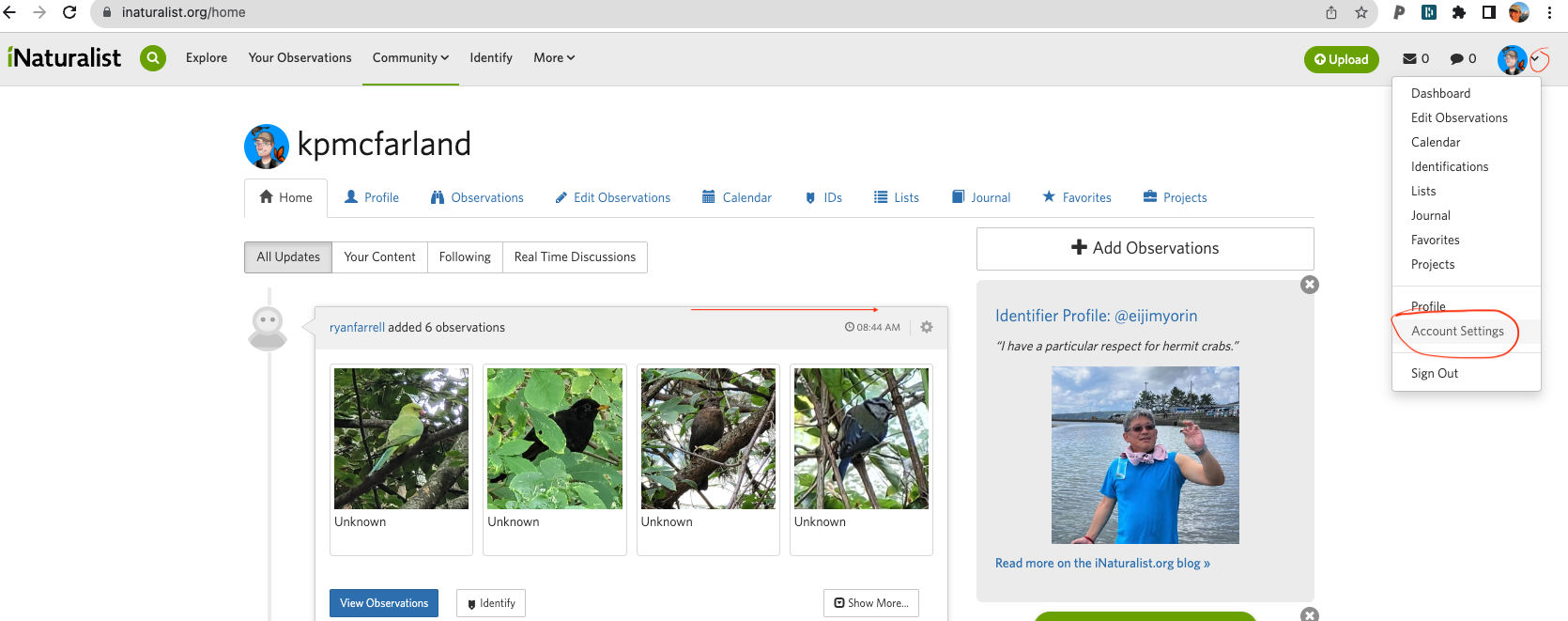
-
On Account Settings, go to Content & Display on the left side menu. Scroll down to Licensing.
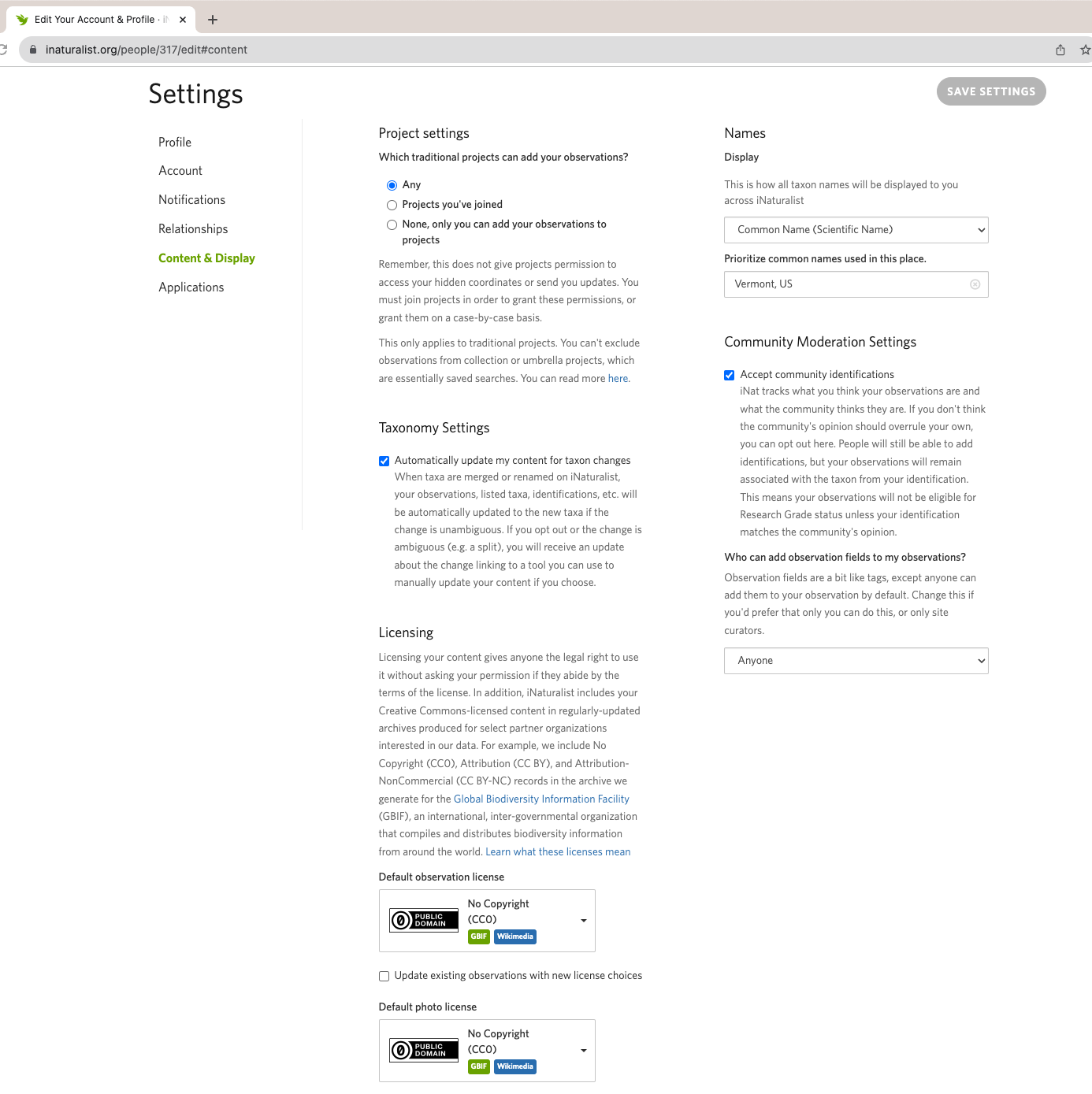
-
Select the license you want to apply to all your material for observations, images, and sound recordings. Check off the box under each that says - update existing ___ with new license choice. Then, MAKE SURE TO HIT THE SAVE SETTINGS BUTTON on the bottom right.
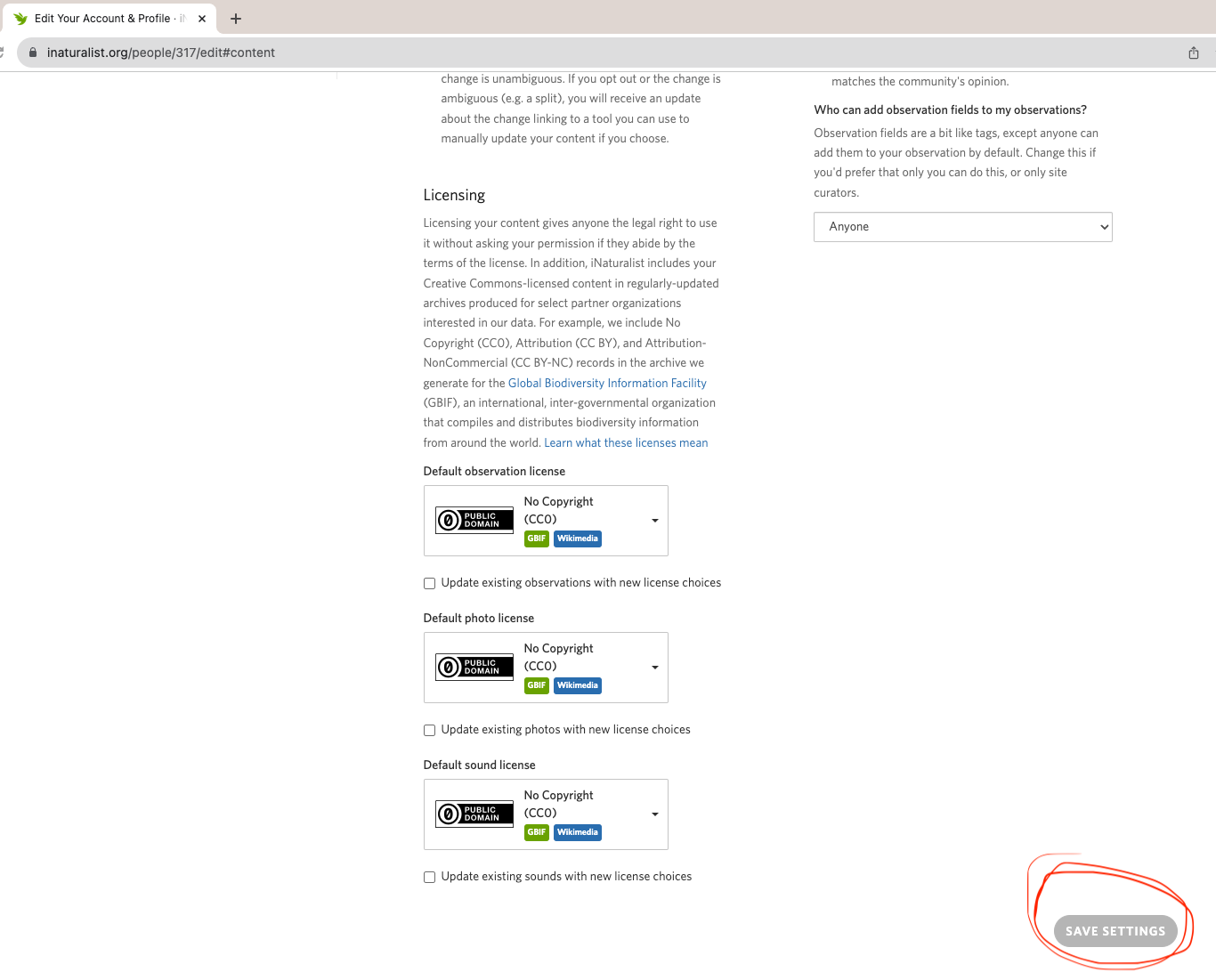



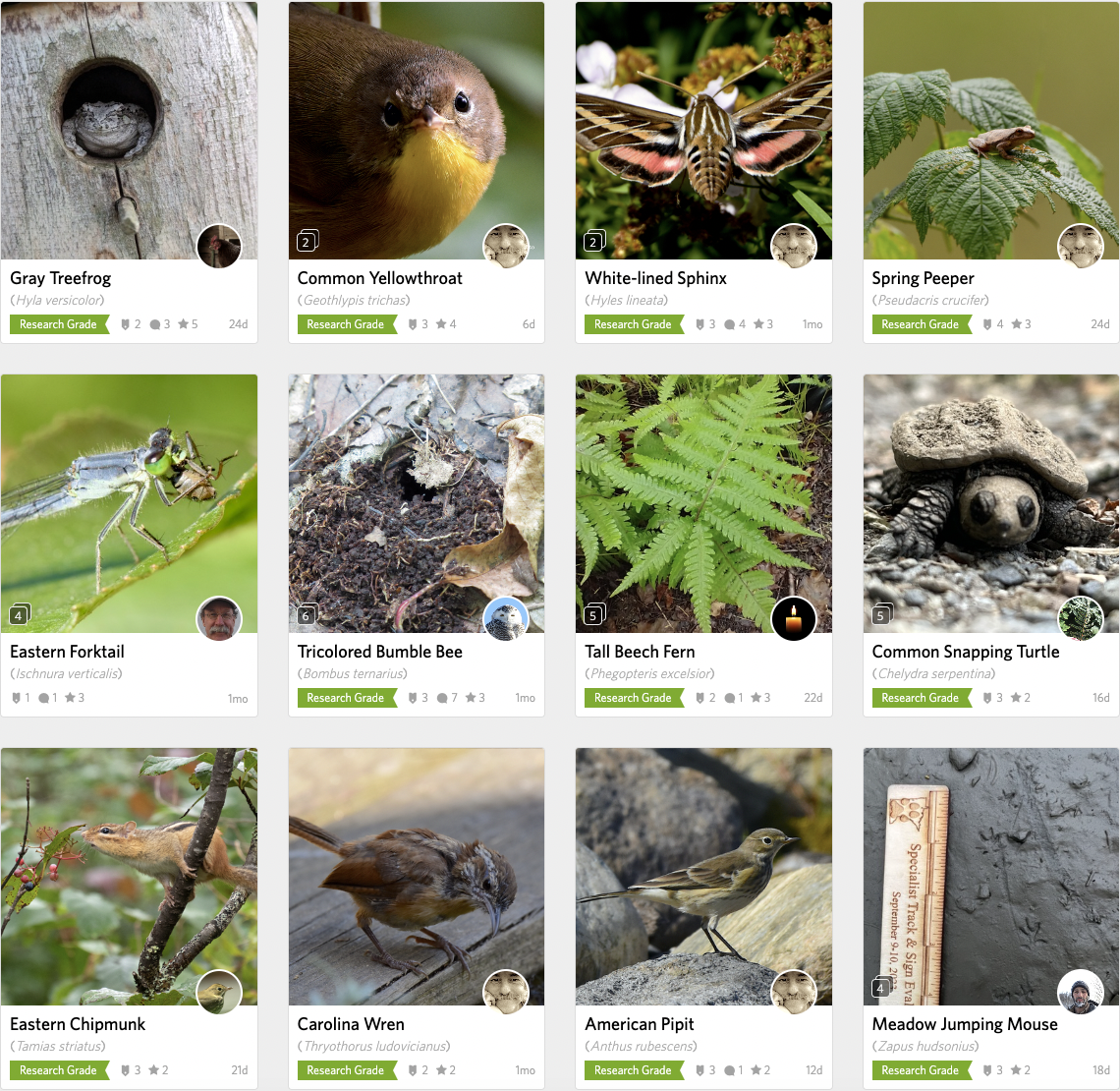

 Usá ArgentiNat con app iNaturalist
Usá ArgentiNat con app iNaturalist





