The holiday season is approaching. Well, maybe barreling down on us is a more accurate term. Regardless of which holidays you observe during this time (if you celebrate any), this period from late November to the New Year often feels exhausting. Beyond all the planning and inundation of marketing, the actual events themselves carry with them joy, sadness, chaos, and so many other emotions that one often starts the new year feeling drained. Or maybe that’s just me.
Personally, I retreat to the woods whenever I need space from holiday stress. Like many people, I have always felt most grounded when closely surrounded by nature. When I need time to think and reflect, I lace up my boots and find solace among gnarled branches, woven trunks, and soft whispers of interlaced limbs. If I really need an escape, I bring my camera. I find that nothing pulls my mind out of its rabbit hole of worry faster than finding the perfect shots to capture the beauty surrounding me. There’s something meditative about it. This year, I look forward to adding an extra element by uploading some of my photos to iNaturalist. Not only will it help me contribute valuable data, but it will also give me some great conversation starters.
This Week on Tech Tip Tuesday
If you’re looking to boost your repertoire of talking points this holiday season, then this week’s TTT is for you! Today, we’re talking about Taxa Info – a super handy, but often underutilized feature on iNaturalist that helps you develop a deeper understanding of the species around you. “Taxa Info” exists for every species and provides a whole suite of information to absorb and share.
Below I will describe many different features found on a Taxa Info page. However, first you need to know how to get there. To access Taxa Info, go to the dropdown menu under “More” at the top of your screen. “Taxa Info” is the first option – click on it. From there, you can explore any species that interests you. You can also get to a specific species’ Taxa Info by clicking on its name on an observation page.
The first thing you should do once you get to a Taxa Info page is check your “place” setting in the top-right corner. If you’re in the United States, this will appear as your default setting. You can leave it there or you can change it by clicking on the default and typing in a new place. For example, for local species I will often set “place” to “Vermont”.
Once you’re happy with the place setting, it’s time to explore!
Graphs
When you first open a Taxa Info page, you will notice a set of graphs on the right-hand side of your screen. The first one displayed is “Seasonality”. This shows the total number of observations made for that species in each month of the year. This graph is useful for getting an idea of how common a species might be at a particular time of year.
Clicking on the next tab will give you a graph of the species’ “History”. This graph shows you the total number of observations each month over the number of years that the species was recorded on iNaturalist. Although not perfect for discerning overall population trends, this graph does help you visualize how number of observations has changed over a longer time period.
The third and fourth graphs differ between animal and plant species. For plants, the third graph is “Sex”. This graph shows the number of male and female plants observed each month. Yes, some species of plants do have distinct male and female individuals. These species are considered “dioecious” as opposed to “monecious” which refers to species where each individual contains both male and female parts. Finally, the fourth graph is “Plant Phenology”. On this graph, several different colored lines show numbers of flowering, fruiting, and budding plants observed in any given month. This can help you better understand a particular plant species’ life cycle and know when it’s the best time of year to look for flowers or berries.
And now to animals. The third graph shows an animal species’ “Life Stage”. Looking at this graph can help you get an idea of when you’re more likely to see juveniles or adults. It’s particularly useful for animals with more complex life stages, such as butterflies. Finally, the fourth graph is “Sex”. Similar to plants, it shows a breakdown of observed males and females each month.
A final note about graphs: This is why updating your observation’s annotations is so important. By recording whether your observation has any of the information described above, you will help contribute valuable data points to these graphs. For a refresher on adding annotations, check out TTT #1.
Maps
Once you scroll below the graphs, you will notice a new set of tabs. The first one shows a map of the species’ observation distribution. By using this map, you can see all of the places in the world where people have previously observed this species. But wait, there’s more! You can also see all records for that species stored in the Global Biodiversity Information Facility (GBIF) by adding a new layer to your map. This will allow you to see information about a species’ presence beyond iNaturalist observations.
To add the GBIF layer, click on the “layers” button in the top right corner of the species’ map. This button looks like three sheets of paper stacked on top of each other. You will see several options with checkable boxes in front of them. The bottom option says “GBIF Network”. Once you select it, you should see magenta dots appear on the map. These dots show all existing GBIF records for that species. Although you can’t click on them to learn more, you can get a clearer picture of where people have seen this species. This is a great tool to use if you’re wondering whether your observation is really Vermont’s first.
About
The “About” tab is just what it sounds like – it provides information about the species fed from Wikipedia and other sources. The amount of information may vary depending on how common or well understood it is, however, it's a good place to start if you want to learn more. For example, the page for Monarch Butterflies includes everything from life cycle to genome to threats.
Taxonomy
The third tab shows you a breakdown of the species’ taxonomy. You can use this feature to see how your species relates to others that may interest you.
Status
This tab shows you a species’ conservation status – i.e. whether it’s listed as endangered or threatened in any region. The Vermont Atlas of Life team is responsible for keeping these listings up to date in Vermont, including a species’ s-rank and state endangered species status. Below conservation status is a list showing how the species became established in a particular area. “Introduced” means that human activity facilitated its arrival, while “native” means that it arrived without human help. This tab can help you understand how your species arrived in an area and whether its persistence is uncertain in a particular region.
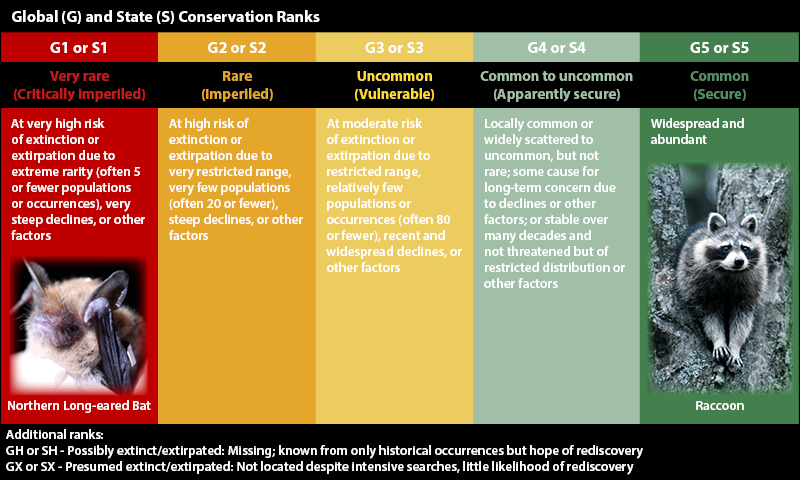
Species ranking from VT Fish & Wildlife Dept.
Similar species
Sometimes you may come across a species with one or more doppelgangers. By using this tab, you can see a list of other species considered visually similar or who are frequently confused with the species you’re exploring.
Trends
“Trends” can help you figure out which species were seen in your area most recently. This feature does not exist on a species-level Taxa Info page. It’s only accessible through a higher taxonomic order because it examines a range of species. For example, one could use this feature to see which butterfly species were recently seen nearby.
To access “Trends”, return to the “Taxonomy” tab on the species’ Taxa Info page. Click on a higher, broader taxonomic level. For example, if on the page for Monarch butterflies, click on the taxonomic level that just says “Butterflies”. Once iNaturalist brings you to the “Butterfly” page, scroll down to where the map is located. There is a tab that says “Trends” to the right of “Map”. When you click on “Trends” it should display all species seen in that area over the last month. This is great to use when figuring out what plants and animals are active in your area.
--
I realize that this is a lot of information, so please don’t hesitate to reach out if you have any questions or need help navigating any of these features. Once you get comfortable using it, Taxa Info is a great way to learn more about species. If you are a student or a teacher, it is also a great way to gather information for projects.
TTT Task of the Week
This week I encourage you to spend some time exploring the Taxa Info for a particular species. Maybe it’s one that you see in your backyard all the time or maybe it’s just one that has always interested you. The choice is yours! Bonus: find some cool facts to share with others during the upcoming holidays. I always find that some well-placed shark trivia really livens up discussion and can help defuse tense moments.
One final announcement: I’m very grateful for all of the wonderful feedback TTT has received so far! In an effort to continue ensuring that TTT stays relevant to your interests, I want to invite you to submit topic suggestions if you have burning questions you want answered. Just send me a message!
Thank you for helping us map Vermont’s biodiversity and happy observing!


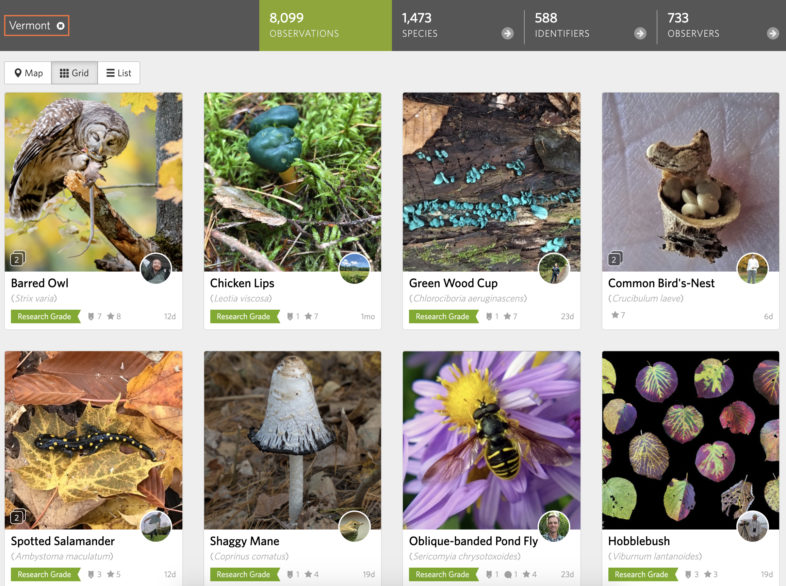

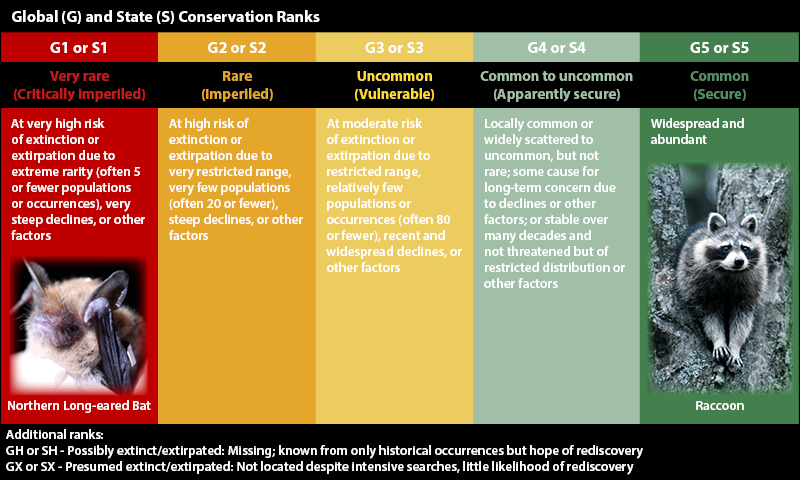

 Usá ArgentiNat con app iNaturalist
Usá ArgentiNat con app iNaturalist





