Mud season is here! Well, I guess it has probably been here for a while, but this week I was finally able to venture far enough from my home to encounter it. Although I live on a dirt road, it has yet to substantially soften up. Over the weekend, I opted to take my socially-distanced exercise to a hiking trail leading off a distant backroad. While I was prepared for cold, rainy weather, I wasn’t prepared for 6-inch muddy trenches. Good thing my car has all-wheel drive—otherwise I might have found myself in some real trouble.
Besides muddy road trenches, bleak skies, and lingering ice patches, the hike was wonderful. I don’t know about anyone else, but I find that I treasure my moments outdoors infinitely more now that I spend many hours each week wandering between rooms in my house, trying to find the quietest spot for Zoom conference calls. This hike was particularly interesting because I saw both a live and a dead porcupine within a span of about 100 feet along the trail. After another couple hundred feet of hiking, I found a den site. It’s moments like these that help take me away from all the stress around me and make me excited to get back out.
A final note, if you do choose to visit a trail or park off your property, please remember to treat it with respect. With social distancing measures in place, there are fewer folks out running routine maintenance. At this time, we must all do our part to keep the wild spaces we love clean and safe.
This Week on Tech Tip Tuesday
This week we’re going to familiarize ourselves with a section of iNaturalist that we regularly visit but may not pay much attention to: our dashboards. This is the page we see when we first open iNaturalist on our computers. While many of us (myself included) probably just glance at it quickly before moving on to search or upload observations, it has a lot of useful features. You can use it to stay up to date with other users and projects you follow, view your calendar, check out your personal observations, and even keep a journal. Below, I will walk you through each of the tabs and explain what each can do.
First, you need to get to your dashboard. iNaturalist should open to this page when you login. If you are trying to get there from a different part of the site, go to your profile icon in the top right corner, hover your cursor over it so that the drop-down menu appears, and click “dashboard”. You can also find it at https://www.inaturalist.org/home.
Now that you’ve found it, let’s explore some tabs.
Home – This is the first tab in the line-up and the one that iNaturalist usually opens to. This is the page where you will find updates from users and projects you follow. For example, for those of you who are members of the Vermont Atlas of Life project, an update will appear here whenever the VAL team posts Tech Tip Tuesday or any other article. Ultimately, you can think of it like any of your usual social media newsfeeds.
You can also filter the updates on your home page to show all updates, your content, people you’re following, or real time discussions by clicking the different categories listed above the newsfeed.
Profile – Here you will find your personal profile. If you haven’t added any information to your profile, I highly recommend you do so. You can check out this installment of TTT to learn more about creating an awesome profile.
Observations – The observations tab will take you to your observations page the same as if you clicked on “Your Observations” across the top bar on your screen. From this page, you can edit your observations, add new ones, or search through your observations.
Calendar – From your calendar, you can see all the observations that you made on a certain day. These are shown by blue, clickable dates. When you click on the number, you will go to a page displaying the individual observations as well as the number of taxa you observed, the number of observations, and the number of life list firsts. You can view these observations in the usual three formats: grid, list, and map. By clicking on the map view, you can see where all your observations were made on that day. This is a great tool for checking to make sure that your observations’ locations are correct. By using map view, you can quickly check for outliers and edit observations whose locations are incorrectly placed.
Favorites – By visiting this tab, you can find all the observations you have favorited and revisit them. You can view them in grid, list, or map format.
Lists – Here, you can view and edit all your lists, as well as create new ones. Check out this TTT to learn more about using lists.
Journal – This is an interesting feature which, honestly, I have yet to use myself, however I know that a lot of people find it handy. Under “journal” you can create your own personal blog post and even link observations to it. This is a good way to document particularly exciting encounters or keep a nature journal of all your adventures.
IDs – By visiting this page, you will find a list of all the observations you have contributed identifications to.
Projects – This page shows all the projects you have joined. You can also manage your project invitations here by clicking on the button that says, “Manage your project invitations”.
That’s it! Dashboard may not be iNaturalist’s most glamorous tool, however it provides a lot of opportunities for organizing and expanding your user experience.
TTT Task of the Week
This week, I encourage you to explore your dashboard, get familiar with it, and add information where it’s needed. Please check out the referenced TTT articles for more in-depth guidance on making some of these edits.
As always, thank you for helping us map Vermont’s biodiversity, stay safe, and happy observing!


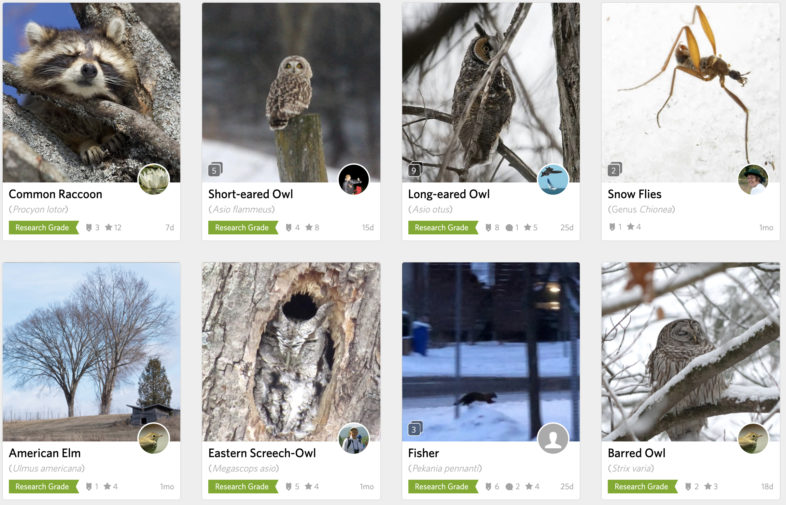




 Usá ArgentiNat con app iNaturalist
Usá ArgentiNat con app iNaturalist





